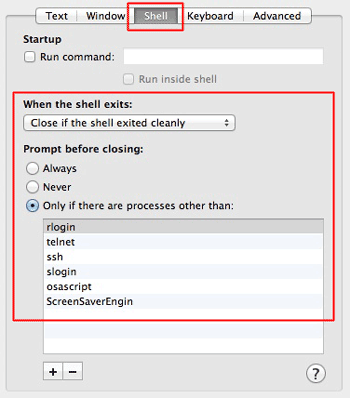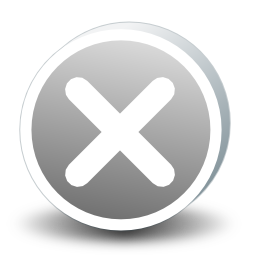If you have read some of my other posts, you know that I like to have multiple terminal windows open whenever I am working. This used to involve opening the Terminal app, and then opening multiple more windows. Then I had to drag each window into the location that I wanted it to be at. I later realized that I could have the Terminal app save my open windows as a Workspace, and could define a default workspace to be opened whenever Terminal is opened.
This is rather simple to do, and can be accomplished by following the steps below:
- Open Terminal.
- Open and arrange the windows that you want to save as the workspace.
- Once all windows are open and in the desired locations, click Window and then Save Windows as Group…
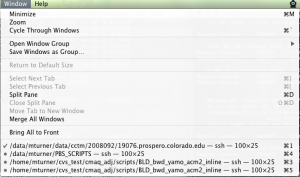
- To set the default Window group, enter the Preferences within Terminal (command + , ).
- In the Startup tab, change ‘On startup, open’ from ‘New window with settings:’ to ‘Window group’ and select the desired window group.
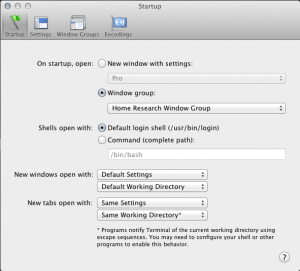
Now whenever you open Terminal, the selected Window group will load by default.